If you’re a gamer, overclocker, or just someone looking to squeeze a bit more performance out of your graphics card, you might have heard about Is Increasing the GPU Power Limit in MSI Afterburner Bad. But is it a good idea? In this in-depth guide, we’ll explore the potential benefits and risks associated with adjusting the power limit on your GPU, and help you make an informed decision.

Table of Contents
Understanding GPU Power Limits
What is a GPU Power Limit?
The GPU power limit refers to the maximum amount of power that your graphics card can consume, as specified by the manufacturer. This limit is designed to ensure that the GPU operates within safe thermal and electrical boundaries. When you increase this limit, you’re essentially allowing the GPU to use more power, which can lead to higher performance, but also poses certain risks.
How Does MSI Afterburner Work?
MSI Afterburner is a popular software tool used for overclocking graphics cards. It allows users to adjust various settings, including the GPU power limit, core clock speeds, memory clock speeds, and fan speeds. By modifying these parameters, users can optimize their GPUs for better performance or improved cooling efficiency.
Benefits of Is Increasing the GPU Power Limit in MSI Afterburner Bad.

1. Enhanced Performance
One of the main reasons people increase the GPU power limit is to boost performance. By allowing the GPU to consume more power, it can run at higher clock speeds and deliver better frame rates in games and applications. This can be particularly beneficial for high-demand tasks like 4K gaming, VR, or video editing.
2. Better Overclocking Potential
Increasing the power limit can also provide more headroom for overclocking. When the power limit is raised, the GPU can maintain higher clock speeds for longer periods without throttling. This means you might be able to achieve a more stable and higher overclock, which can lead to significant performance gains.
3. Improved Stability
For some users, increasing the power limit can actually improve stability. By giving the GPU more power, it can operate more consistently under heavy loads, reducing the likelihood of crashes or performance drops. This is especially true if you’ve experienced instability with aggressive overclocking settings.
Risks and Drawbacks
1. Increased Power Consumption
The most obvious drawback of increasing the GPU power limit is the higher power consumption. This can lead to higher electricity bills and may require a more powerful PSU (Power Supply Unit) if your current one is not capable of handling the increased load.
2. Higher Heat Output
More power consumption means more heat. If your GPU generates more heat than your cooling solution can handle, it could lead to overheating issues. This not only affects the performance of your GPU but can also impact the longevity of your hardware.
3. Potential for Hardware Damage
Pushing your GPU beyond its intended power limits can potentially cause long-term damage. Although modern GPUs are designed with safety mechanisms to prevent immediate damage, excessive use over time can reduce the lifespan of your components. It’s crucial to monitor temperatures and power consumption carefully.
4. Warranty Concerns
Increasing the power limit of your GPU might void the warranty provided by the manufacturer. If something goes wrong with your hardware, you might find that the manufacturer will not cover repairs or replacements if they determine that you’ve modified the power settings.
How to Safely Increase the GPU Power Limit

1. Start with Small Increments
If you decide to increase the GPU power limit, start with small increments. Gradually raise the power limit by 5-10% and test the stability and performance of your system. This approach minimizes the risk of overheating or other issues.
2. Monitor Temperatures and Performance
Use monitoring tools to keep an eye on your GPU’s temperatures and performance. MSI Afterburner itself includes monitoring features, but you can also use additional software like HWMonitor or GPU-Z for more detailed information.
3. Ensure Adequate Cooling
Make sure your cooling solution is sufficient for the increased heat output. Consider upgrading your GPU’s cooling system if necessary. Adding additional case fans or improving airflow within your PC case can also help manage temperatures.
4. Check for Stability
Run stress tests and benchmarks to ensure that your system remains stable with the increased power limit. Tools like 3DMark or Unigine Heaven can be useful for this purpose. If you encounter crashes or instability, it might be necessary to dial back the power limit.
5. Be Aware of Warranty Implications
Before making any changes, check the warranty terms for your GPU. Some manufacturers might offer guidance on overclocking or power limit adjustments, but many will void the warranty if they detect modifications.
Conclusion
Increasing the GPU power limit in MSI Afterburner can be a double-edged sword. While it can offer significant performance improvements and better overclocking potential, it also comes with risks such as higher power consumption, increased heat output, and potential hardware damage.
Ultimately, whether or not you should increase the power limit depends on your specific needs and willingness to manage the associated risks. For those who are careful, well-informed, and prepared to monitor their system closely, the rewards can be substantial. However, for users who are less experienced or concerned about the potential downsides, it might be wise to stick with the manufacturer’s recommended settings.
For more information on GPU overclocking and optimization, check out these resources:
- MSI Afterburner Official Website
- Tom’s Hardware Guide on GPU Overclocking
- How to Overclock Your GPU Safely
By understanding the implications and taking appropriate precautions, you can make the most out of your GPU while keeping it safe and performing at its best.
Frequently Asked Questions (FAQ) About Increasing the GPU Power Limit in MSI Afterburner
What is the GPU power limit in MSI Afterburner?
The GPU power limit in MSI Afterburner refers to the maximum amount of power that your graphics card is allowed to consume. This limit is set by the manufacturer to ensure the GPU operates within safe thermal and electrical parameters. MSI Afterburner allows users to adjust this power limit to potentially improve performance, especially when overclocking.
Is it safe to increase the GPU power limit?
Increasing the GPU power limit can be safe if done carefully. It allows the GPU to use more power, which can lead to better performance and higher overclocking potential. However, it also increases power consumption and heat output, which could potentially cause stability issues or damage if not managed properly. Always monitor temperatures and stability closely after making adjustments.
What are the benefits of raising the GPU power limit?
- Enhanced Performance: Increased power can lead to higher clock speeds and better performance, especially in demanding applications and games.
- Better Overclocking: More power allows the GPU to maintain higher clock speeds without throttling.
- Improved Stability: For some users, increasing the power limit can reduce performance drops and crashes under heavy loads.
What are the risks of increasing the GPU power limit?
- Higher Power Consumption: Increased power limits result in higher electricity usage and may require a more robust PSU.
- Increased Heat Output: More power consumption generates more heat, which can lead to overheating if your cooling solution isn’t adequate.
- Potential Hardware Damage: Prolonged exposure to higher power levels can potentially reduce the lifespan of your GPU.
- Warranty Issues: Modifying the power limit can void your GPU’s warranty if the manufacturer detects the changes.
How can I safely increase the GPU power limit?
- Make Incremental Changes: Start with small increases in the power limit and test stability and performance.
- Monitor Temperatures: Use monitoring tools to keep track of GPU temperatures and ensure they remain within safe limits.
- Ensure Adequate Cooling: Upgrade your cooling solution if necessary to handle the increased heat output.
- Test for Stability: Run stress tests and benchmarks to ensure system stability with the new settings.
- Check Warranty Terms: Review your GPU’s warranty terms to understand the implications of modifying the power limit.
Can I revert to the default power limit settings?
Yes, you can revert to the default power limit settings in MSI Afterburner. Simply open MSI Afterburner, find the power limit slider, and adjust it back to the manufacturer’s default setting. This will restore the original power limits and settings.
What should I do if my GPU starts overheating after increasing the power limit?
If your GPU starts overheating, you should immediately reduce the power limit to lower levels and improve cooling. Check if your GPU’s fans are working properly and consider adding additional case fans or upgrading your GPU cooler. Monitoring the temperatures and making adjustments as needed is crucial to prevent damage.
How does increasing the GPU power limit affect my PSU?
Increasing the GPU power limit means your GPU will draw more power, which can put additional load on your power supply unit (PSU). Ensure your PSU has sufficient wattage and is of good quality to handle the increased power draw. If necessary, upgrade to a higher wattage PSU to support the increased load safely.
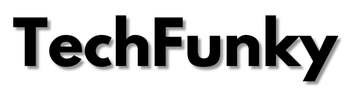


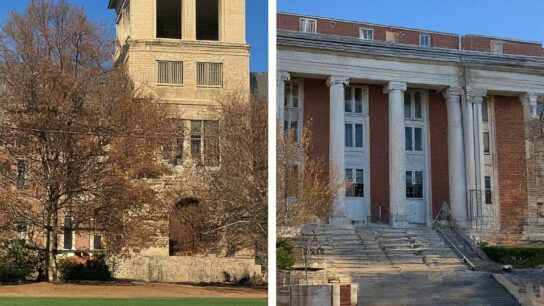
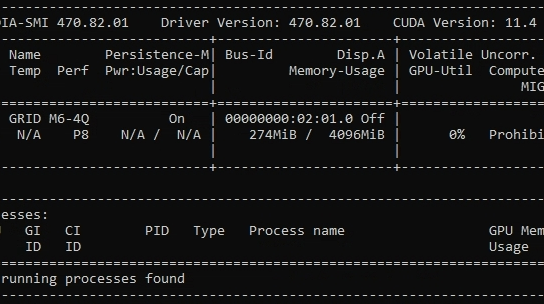



[…] most popular algorithms for object detection is YOLO (You Only Look Once). Combining YOLO Docker GPU acceleration can significantly enhance performance and streamline deployment. This comprehensive guide explores […]