In the rapidly evolving world of artificial intelligence, object detection has become a crucial application for various industries. One of the most popular algorithms for object detection is YOLO (You Only Look Once). Combining YOLO Docker GPU acceleration can significantly enhance performance and streamline deployment. This comprehensive guide explores how to set up and optimize YOLO with Docker and GPU, helping you leverage these technologies for faster and more efficient object detection.
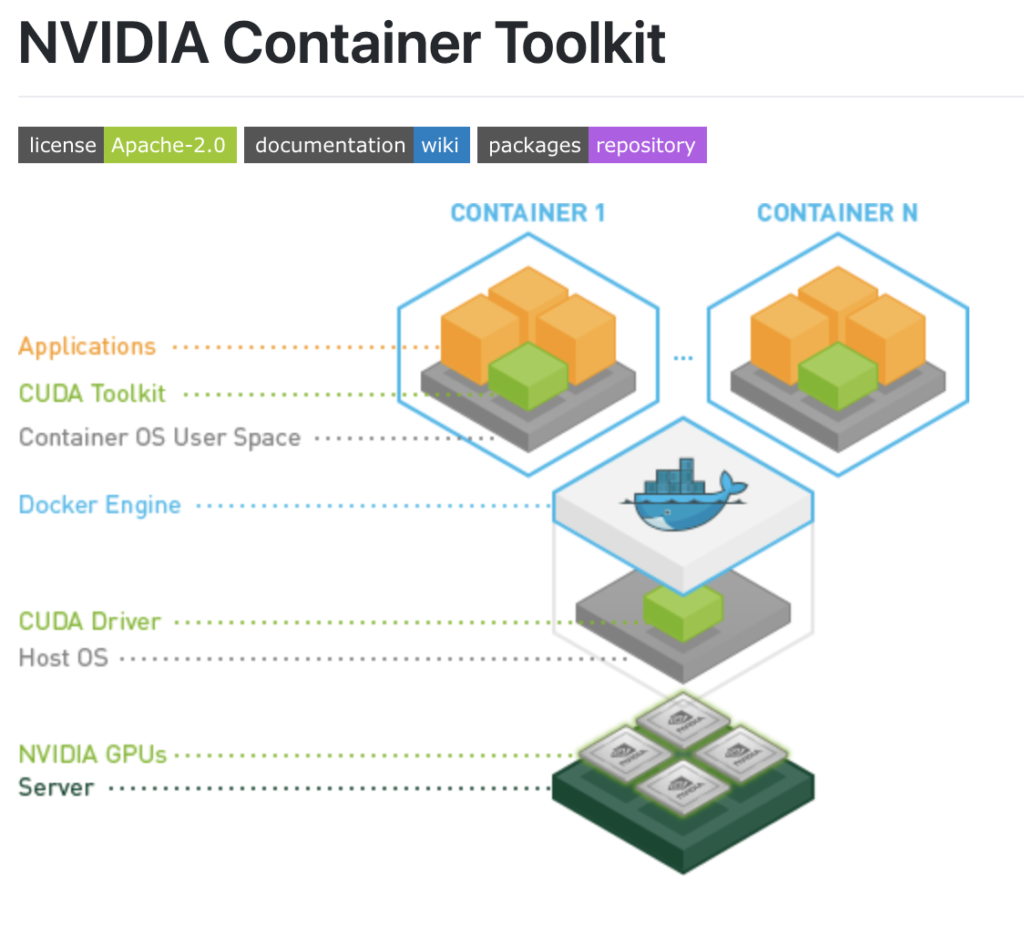
Table of Contents
What is YOLO?
Overview of YOLO (You Only Look Once)
YOLO, short for “You Only Look Once,” is an advanced object detection algorithm that stands out for its speed and accuracy. Unlike traditional object detection methods that perform region proposals and classification separately, YOLO treats object detection as a single regression problem. It divides an image into a grid and predicts bounding boxes and class probabilities directly from each grid cell.
How YOLO Works
YOLO processes an entire image in one go, rather than analyzing different parts of the image sequentially. This end-to-end approach enables real-time object detection, making it suitable for applications where speed is crucial, such as autonomous vehicles, surveillance systems, and real-time video analysis.
Why Use YOLO Docker GPU?
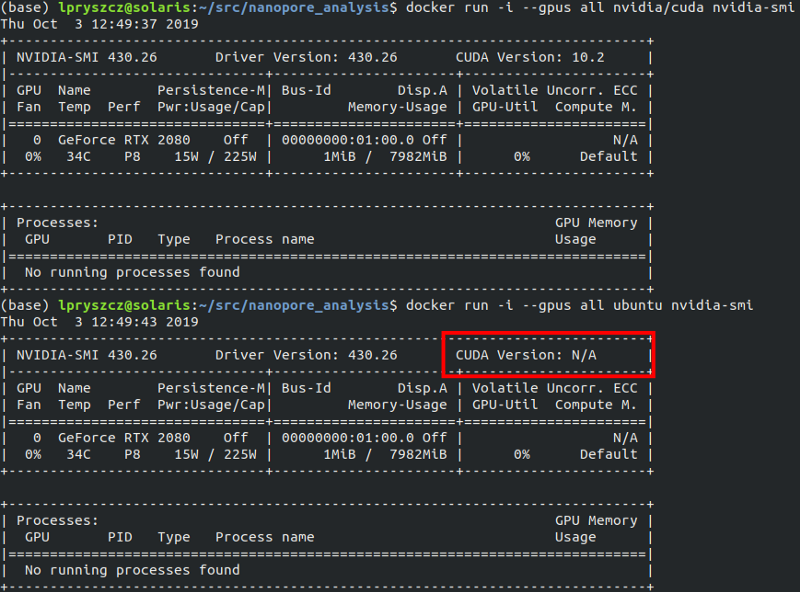
What is Docker?
Docker is an open-source platform that allows developers to automate the deployment of applications within lightweight, portable containers. These containers bundle the application along with its dependencies, ensuring consistency across different environments.
Benefits of Using YOLO Docker GPU
- Consistency: Docker ensures that YOLO runs in the same environment across various systems, eliminating compatibility issues.
- Isolation: Docker containers encapsulate YOLO and its dependencies, preventing conflicts with other applications on the host system.
- Portability: Docker containers can be easily moved between different machines or cloud environments, simplifying deployment.
Setting Up YOLO Docker GPU
To get started with Docker for YOLO, you need to create a Docker image that includes YOLO and its required libraries. Here’s a step-by-step guide:
- Install Docker: Follow the official Docker installation guide for your operating system.
- Create a Dockerfile: Define the environment for YOLO by creating a
Dockerfile. This file specifies the base image, dependencies, and instructions for setting up YOLO. - Build the Docker Image: Use the
docker buildcommand to create an image from your Dockerfile. - Run the Docker Container: Start a container from the image using the
docker runcommand.
Integrating GPU Acceleration
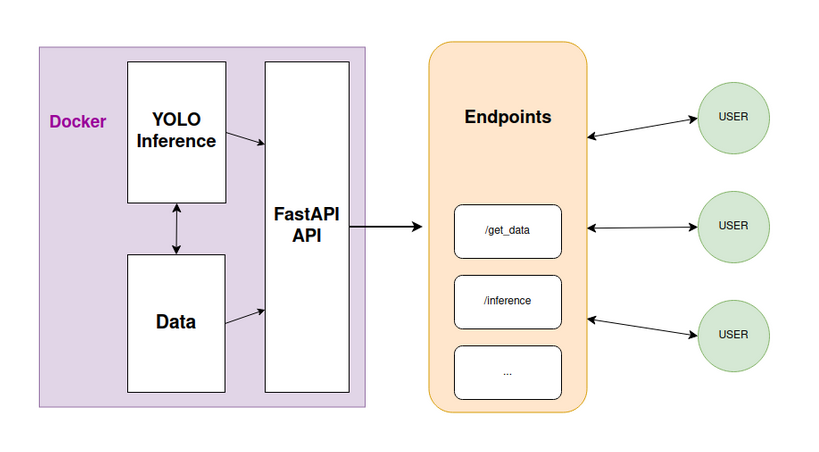
Why Use GPU for YOLO?
Using a GPU (Graphics Processing Unit) can significantly speed up the training and inference processes of YOLO. GPUs are designed to handle parallel processing tasks efficiently, which is ideal for the computational demands of deep learning algorithms.
Setting Up GPU Acceleration
- Install NVIDIA Drivers: Ensure you have the latest NVIDIA drivers installed on your system. You can download them from the NVIDIA website.
- Install Docker with GPU Support: Install Docker with NVIDIA GPU support by following the NVIDIA Docker installation guide.
- Create a Dockerfile with GPU Support: Modify your Dockerfile to include the necessary libraries for GPU acceleration. Use a base image that supports CUDA (NVIDIA’s parallel computing platform).
- Run the Docker Container with GPU Access: Use the
--gpusflag with thedocker runcommand to allocate GPU resources to your container.
Example Dockerfile for YOLO Docker GPU
Here’s a sample Dockerfile to set up YOLO with GPU support:
# Use an NVIDIA base image with CUDA support
FROM nvidia/cuda:11.2-base
# Install dependencies
RUN apt-get update && \
apt-get install -y python3 python3-pip
# Install YOLO dependencies
RUN pip3 install numpy opencv-python tensorflow
# Copy YOLO code into the container
COPY . /app
WORKDIR /app
# Run YOLO
CMD ["python3", "yolo.py"]Running YOLO Docker GPU
Building the Docker Image
To build the Docker image, navigate to the directory containing your Dockerfile and run:
docker build -t yolo-gpu .Running the Docker Container
To start the container with GPU support, use:
docker run --gpus all -v /path/to/your/data:/data yolo-gpuThis command mounts your data directory to the container and enables GPU acceleration.
Optimizing YOLO Performance
Tuning YOLO Parameters
To get the best performance from YOLO, you may need to fine-tune various parameters such as the network architecture, learning rate, and batch size. Experiment with different settings to find the optimal configuration for your specific application.
Utilizing Pre-trained Models
Using pre-trained YOLO models can save time and resources. These models have been trained on large datasets and can be fine-tuned for your specific needs. Download pre-trained models from the YOLO official website or repositories like Ultralytics YOLO.
Monitoring and Troubleshooting
Monitor the performance of your YOLO container and GPU usage to ensure everything is running smoothly. Use tools like nvidia-smi to check GPU utilization and Docker logs to troubleshoot any issues.
Benefits of Combining YOLO, Docker, and GPU
Faster Object Detection
Combining YOLO with Docker and GPU acceleration results in faster object detection due to YOLO’s efficient processing and GPU’s parallel computing capabilities.
Streamlined Deployment
Docker simplifies the deployment process by providing a consistent environment for YOLO, reducing compatibility issues and easing transitions between development and production.
Scalability
Docker containers can be easily scaled across different systems or cloud platforms, making it easier to handle varying workloads and improve performance as needed.
Conclusion
Leveraging YOLO with Docker and GPU acceleration provides a powerful combination for object detection tasks. YOLO’s real-time capabilities, paired with Docker’s consistency and GPU’s speed, enable more efficient and scalable solutions. By following the setup and optimization tips in this guide, you can maximize the performance of your object detection systems and achieve faster, more reliable results.
For further reading and additional resources on YOLO, Docker, and GPU integration, check out these links:
With these tools and techniques, you can take your object detection projects to the next level and harness the full power of modern computing technologies.
Frequently Asked Questions (FAQ) About YOLO Docker GPU
What is YOLO, and why is it used for object detection?
YOLO (You Only Look Once) is a state-of-the-art object detection algorithm that provides real-time object detection with high accuracy. It analyzes the entire image in a single pass, rather than in multiple stages, allowing it to detect objects quickly. YOLO is widely used in applications like autonomous vehicles, surveillance systems, and real-time video analysis due to its speed and efficiency.
How does Docker improve the deployment of YOLO?
Docker simplifies the deployment of YOLO by creating a consistent and portable environment. By using Docker containers, you can package YOLO along with its dependencies into a single unit, ensuring that it runs the same way across different systems. This eliminates compatibility issues and makes it easier to deploy YOLO in various environments, from local machines to cloud servers.
Why should I use a YOLO Docker GPU?
Using a GPU (Graphics Processing Unit) significantly accelerates the training and inference processes of YOLO. GPUs are optimized for parallel processing, which is ideal for the large-scale computations required by deep learning algorithms. Leveraging a GPU can lead to faster object detection and improved performance, especially when dealing with large datasets or real-time applications.
How can I set up YOLO Docker GPU support?
To set up YOLO with Docker and GPU support:
- Install Docker: Follow the Docker installation guide for your operating system.
- Install NVIDIA Drivers: Download and install the latest NVIDIA drivers from the NVIDIA website.
- Install Docker with GPU Support: Set up Docker with NVIDIA GPU support by following the NVIDIA Docker installation guide.
- Create a Dockerfile: Define a Dockerfile that includes YOLO and its dependencies, ensuring it supports GPU acceleration.
- Build and Run the Docker Container: Build the Docker image using
docker buildand run the container with GPU access usingdocker run --gpus all.
What should I include in my Dockerfile for YOLO with GPU support?
Your Dockerfile for YOLO with GPU support should include:
- A base image with CUDA support, such as
nvidia/cuda. - Installation of required dependencies like Python, pip, and YOLO libraries.
- Instructions to copy your YOLO code into the container.
- Commands to set up and run YOLO within the container.
Here’s an example Dockerfile:
# Use an NVIDIA base image with CUDA support
FROM nvidia/cuda:11.2-base
# Install dependencies
RUN apt-get update && \
apt-get install -y python3 python3-pip
# Install YOLO dependencies
RUN pip3 install numpy opencv-python tensorflow
# Copy YOLO code into the container
COPY . /app
WORKDIR /app
# Run YOLO
CMD ["python3", "yolo.py"]How can I monitor GPU utilization and troubleshoot issues?
To monitor GPU utilization, use the nvidia-smi command. This tool provides information on GPU usage, memory consumption, and running processes. For troubleshooting Docker-related issues, check container logs using the docker logs command and ensure that Docker is correctly configured to access GPU resources.
Can I use pre-trained YOLO models with Docker?
Yes, you can use pre-trained YOLO models with Docker. Pre-trained models are available from sources like the YOLO official website or Ultralytics YOLO. Download these models and include them in your Docker container to leverage the benefits of transfer learning and save time on training.
What are some common performance optimization tips for YOLO?
- Tune YOLO Parameters: Adjust network architecture, learning rate, and batch size to optimize performance for your specific use case.
- Use Data Augmentation: Enhance the training dataset with techniques like rotation, scaling, and flipping to improve model generalization.
- Leverage Pre-trained Models: Use pre-trained models and fine-tune them for your specific application to achieve faster results.
- Monitor Resource Usage: Regularly check GPU and CPU utilization to ensure that your system is not bottlenecked by hardware limitations.
What are the benefits of using YOLO with Docker and GPU together?
Combining YOLO, Docker, and GPU offers several benefits:
- Enhanced Performance: Faster object detection with YOLO due to GPU acceleration.
- Consistent Deployment: Docker provides a stable and portable environment, reducing compatibility issues.
- Scalability: Docker containers can be easily scaled across different systems, making it easier to handle varying workloads.
Where can I find additional resources on YOLO, Docker, and GPU?
For more information on YOLO, Docker, and GPU integration, consider visiting these resources:
These resources offer valuable insights and guides to help you make the most of YOLO, Docker, and GPU technologies.
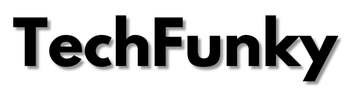
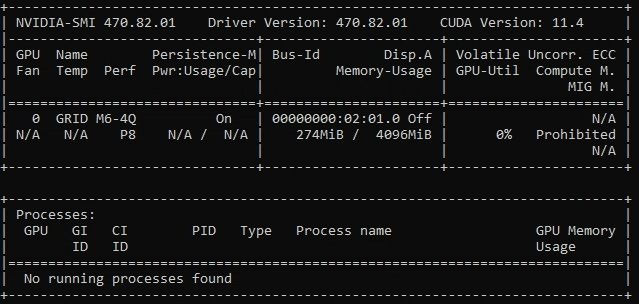

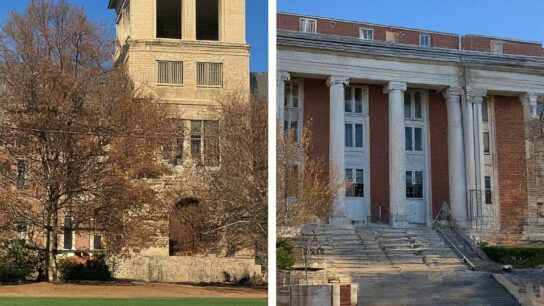




[…] If You Liked The Article Please Visit Our Recent Post […]